You can use BitLocker encryption for extra data security. Here's how to enable the feature on Windows 11.
The BitLocker security feature is available on Windows 11 Pro, Enterprise, and Education editions. However, on Windows 11 Home, you can use "device encryption," a limited version of BitLocker. It works identically to the full version but without many advanced management settings and capabilities, such as "BitLocker To Go." Also, when using device encryption, all the drives will encrypt automatically, while the full version of BitLocker allows you to choose the storage using encryption.
This guide will walk you through the steps to set up device encryption with BitLocker on your computer.
1-Open Settings.
2-Click on System.
3-Click the Storage page on the right side.
6-Click on Disks & volumes.
8-Select the partition to enable encryption and click the Properties button.

10-Click the "Turn on BitLocker" option again.
11-Click the Save to a file .

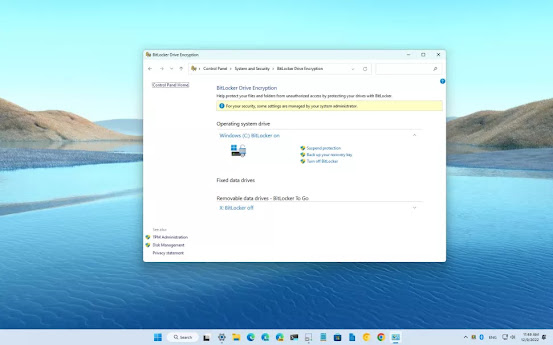




No comments:
Post a Comment